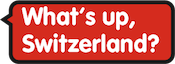02_browsing:03_search_options
Differences
This shows you the differences between two versions of the page.
| Both sides previous revisionPrevious revisionNext revision | Previous revisionNext revisionBoth sides next revision | ||
| 02_browsing:03_search_options [2020/01/06 17:00] – simone | 02_browsing:03_search_options [2020/05/04 13:45] – [Context] simone | ||
|---|---|---|---|
| Line 1: | Line 1: | ||
| ====== 2.3 Search options ====== | ====== 2.3 Search options ====== | ||
| - | When you query the corpus, you receive an output with a list of search results. What this search results look like depends on your query but also on the setting in //Search options//. You find these settings as an alternative to the corpus list by selecting the according tab. These settings are set for all queries that you make in the future until you close ANNIS and start it again. In that case, they are set back to the default. | + | When you query the corpus, you receive an output with a list of search results. What these search results look like depends on your query but also on the setting in //Search options//. You find these settings as an alternative to the corpus list by selecting the according tab. These settings are set for all queries that you make in the future until you close ANNIS and start it again. In that case, they are set back to the default. |
| ===== Context ===== | ===== Context ===== | ||
| Often, it does not make sense to look at an individual token or message. Instead you want to see what was written before and after the text that you queried. The first three options in the //Search options// define what you see for each query: | Often, it does not make sense to look at an individual token or message. Instead you want to see what was written before and after the text that you queried. The first three options in the //Search options// define what you see for each query: | ||
| - | * Show context in ...: here you can choose " | + | * Show context in ...: here you can choose " |
| * Left and right context: depending on what you selected as a context, you can say how many tokens or messages to the left and to the right you want to see. | * Left and right context: depending on what you selected as a context, you can say how many tokens or messages to the left and to the right you want to see. | ||
| Line 10: | Line 10: | ||
| ===== Results per page ===== | ===== Results per page ===== | ||
| - | Here you can choose how many search results you want to see per page. Please keep in mind that showing too many results will slow the system down. | + | Here you can choose how many search results you want to see per page. Please keep in mind that showing too many results will slow down the system down. |
| - | Also, you can set the order, i.e. if the results that appear first in the corpus are to be shown first or if you want to see the last ones first and then work your way backwards. The latter option is slower and does not really make sense in our corpus since there is no logical order to the numbering of the chats. | + | Also, you can set the order whether |
02_browsing/03_search_options.txt · Last modified: 2022/06/27 09:21 by 127.0.0.1